In the dashboard, you get a better overview of the contacts that already exist in your CRM system. So you can decide easier which entity you want to export
This article is based on the export to Salesforce CRM. At the moment we only support the direct export to Salesforce, SAP Sales Cloud, Microsoft Dynamics, HubSpot and Pipedrive.
How to establish the connection to your CRM system?
The CRM connection can be established in the profile settings: https://app.snapaddy.com/profile-export-settings. This can be individually set on the user level in their dashboard.
How to export the reports via the snapADDY dashboard?
- Please choose the Event you want to open and click on Show Reports.
- In the list of reports, near the CRM sign on the left, you can see, if this contact already exists in your CRM system.
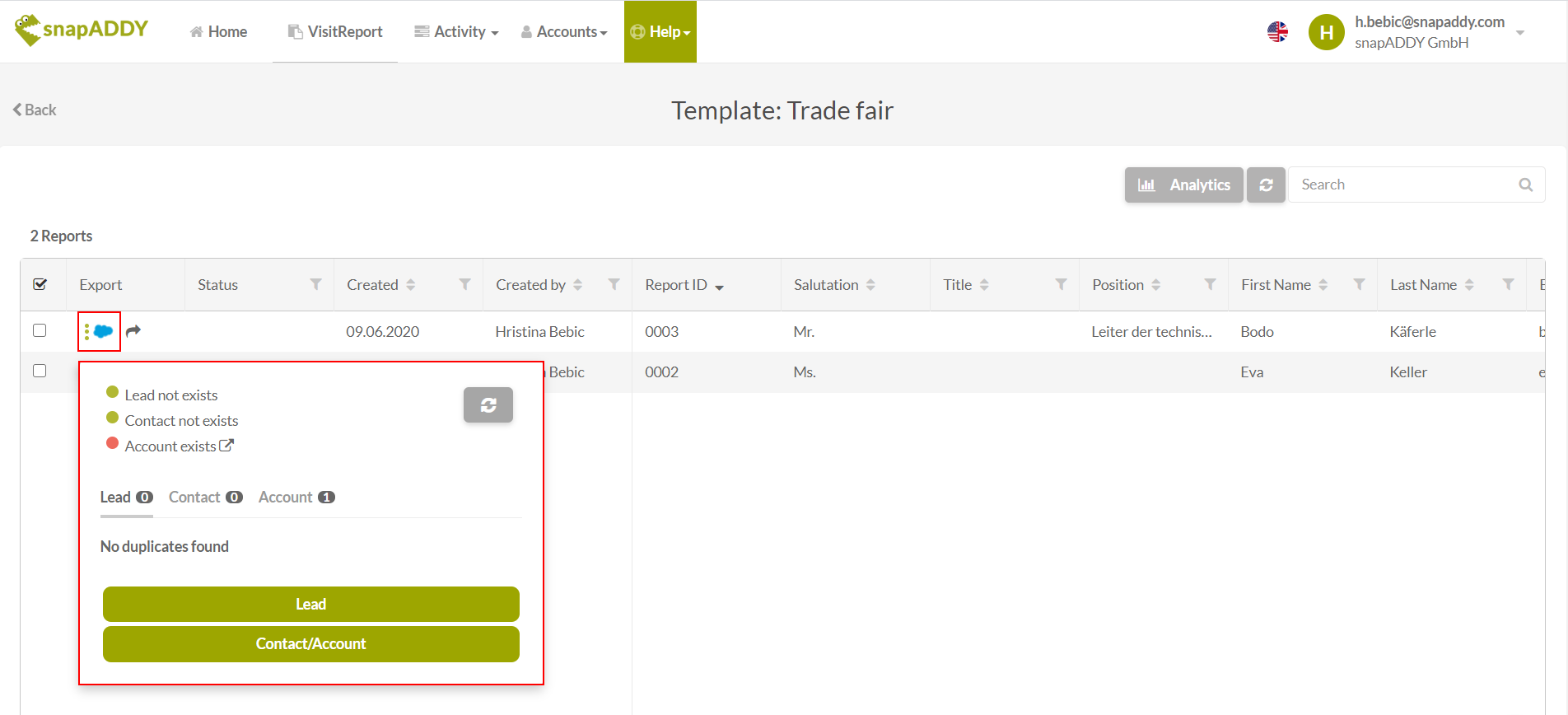
- By clicking on Lead or Contact/Account, you can start an export in your CRM system.
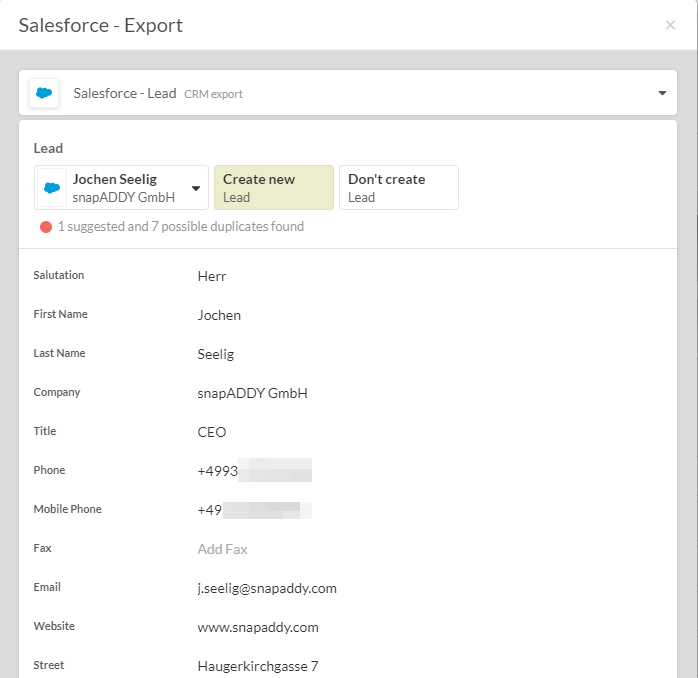
- After clicking on Export, and exporting the data successfully in your CRM system, you can open the data via the direct link on the bottom.


If you have any further questions, please feel free to contact support@snapaddy.com or your Customer Success Manager.
