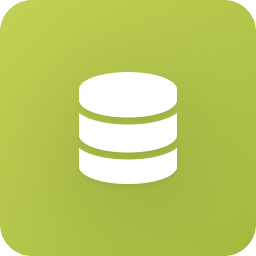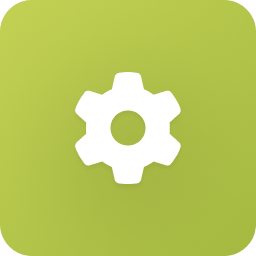
Global Settings
Find helpful info about the most frequently asked questions and answers (FAQ), company settings and user administration
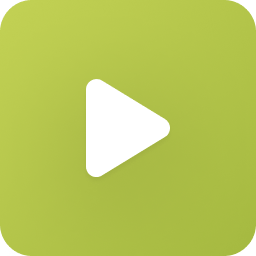
Video Tutorials
Here you will find an overview of all snapADDY features and some briefly explained video instructions.
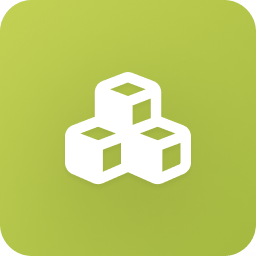
CRM Integrations
More about system integration, direct installation in the CRM system, and customization options and duplicate check
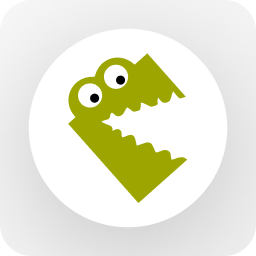
snapADDY DataQuality
DataQuality helps to research, collect and maintain contact information in your CRM system
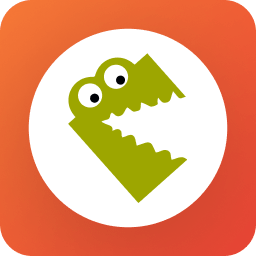
snapADDY VisitReport
No matter if it is a new- or a current customer: Create customized questionnaires and capture visit reports on the go with the app.
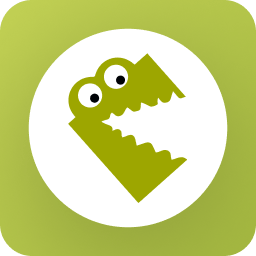
snapADDY BusinessCards
With the snapADDY BusinessCards, you digitize your business cards quick and easy. Save contacts directly on your smartphone or in your CRM system